Task Routine Tracker Tutorial
Task Routine Tracker Tutorial
The starting point is a list of your task routines, or an empty list if you have not yet created one yet.
You can add your first routine by hitting the [+ Add Routine] button,
which creates a new Routine and brings you to the Routine Detail screen.
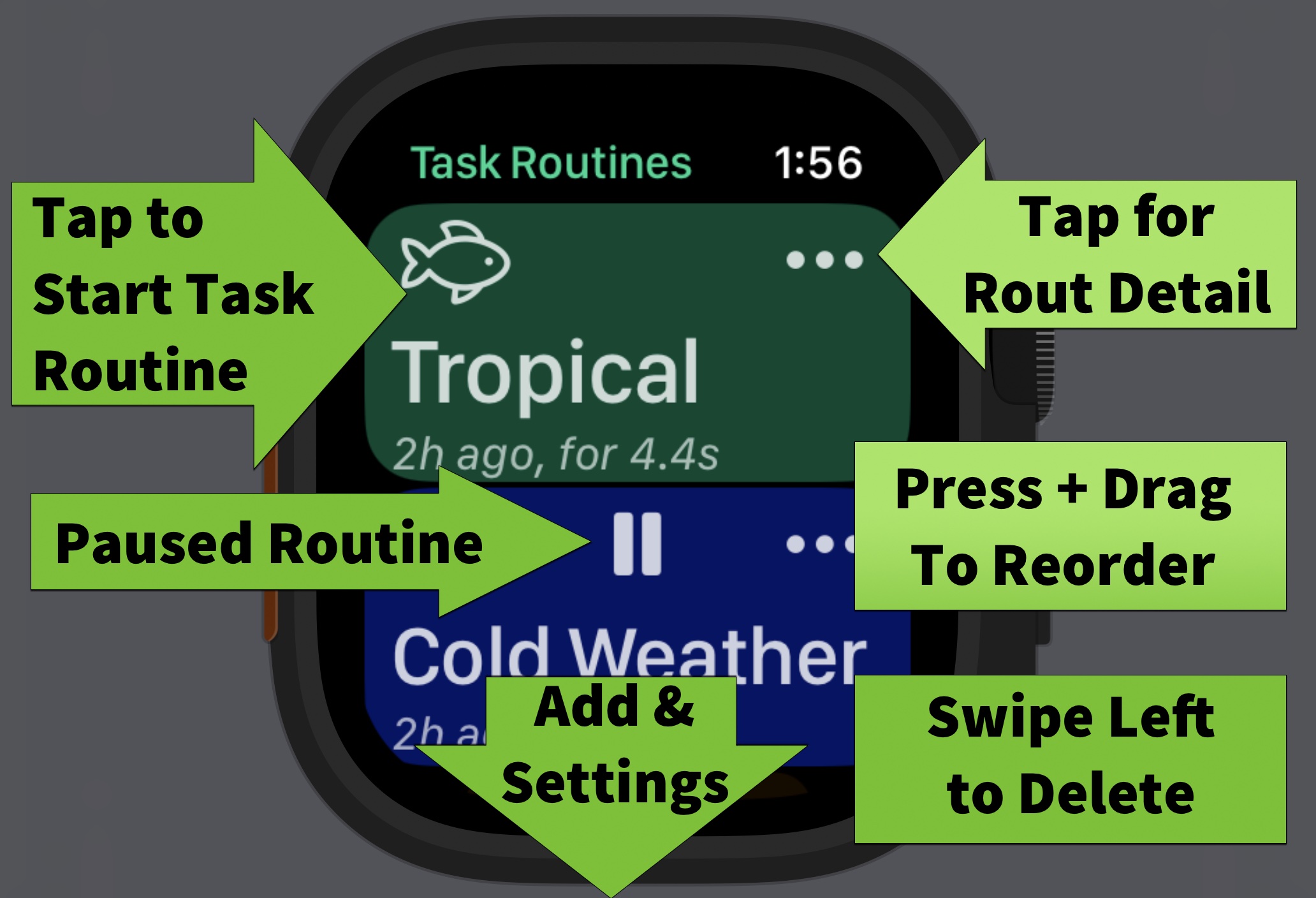
Scrolling down a bit reveals the menu.
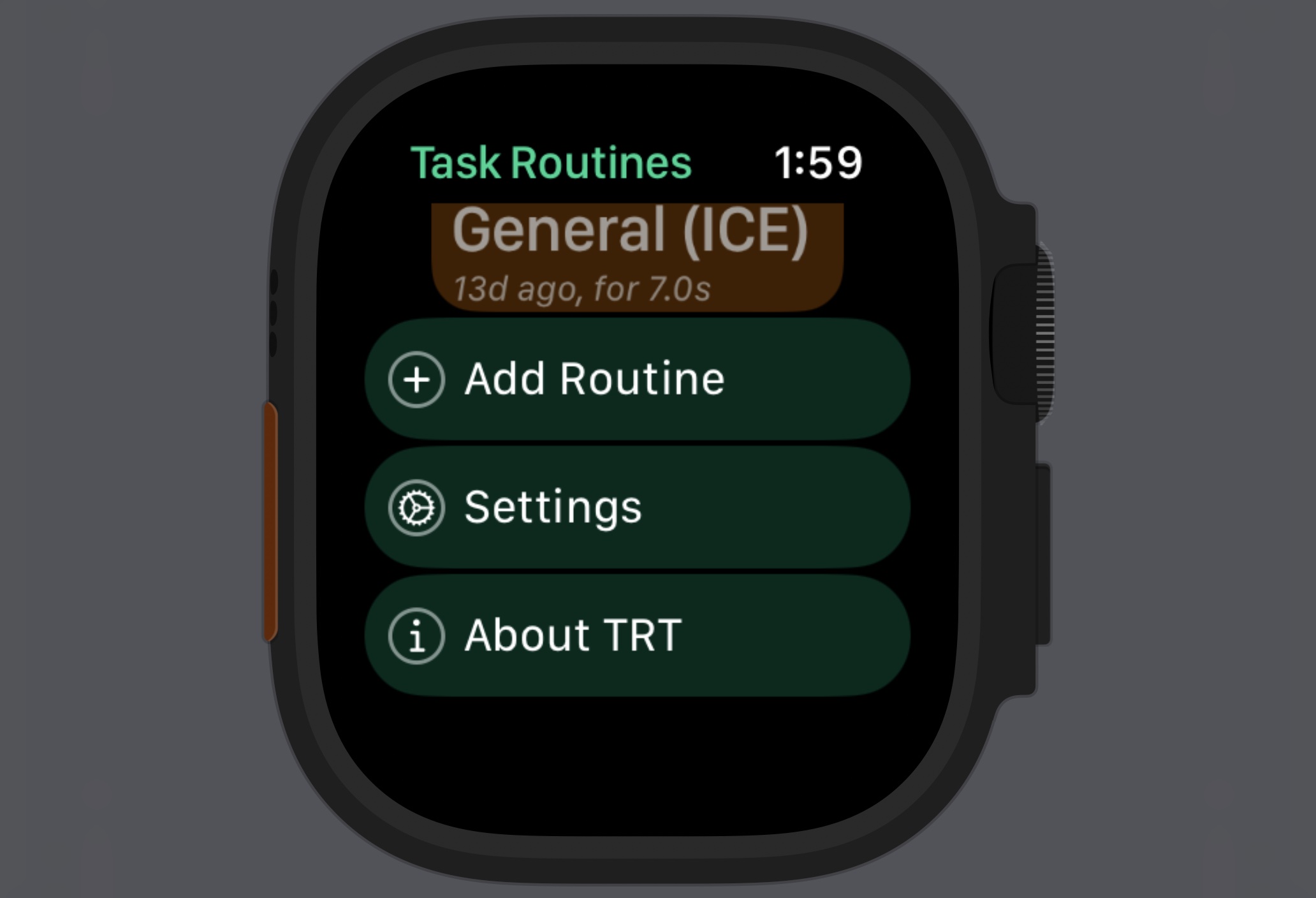
Routine Detail
This screen is for adding a new Routine, or editing an existing one.
There are several tabs. Swipe left/right to access the tabs, or use the navigation bar at the bottom. You can also tap the center of the bar to jump to the first or last pages.
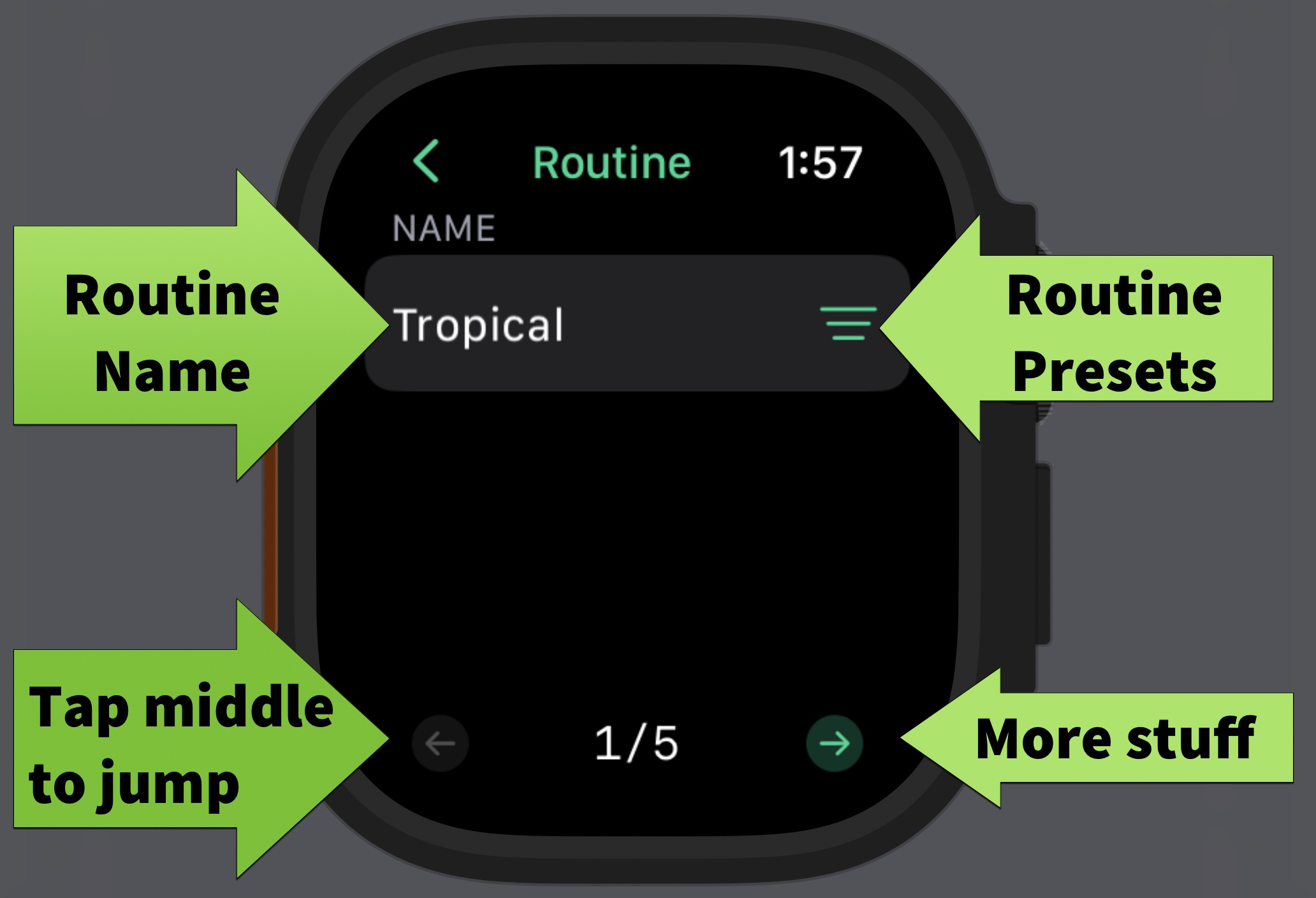
![]()
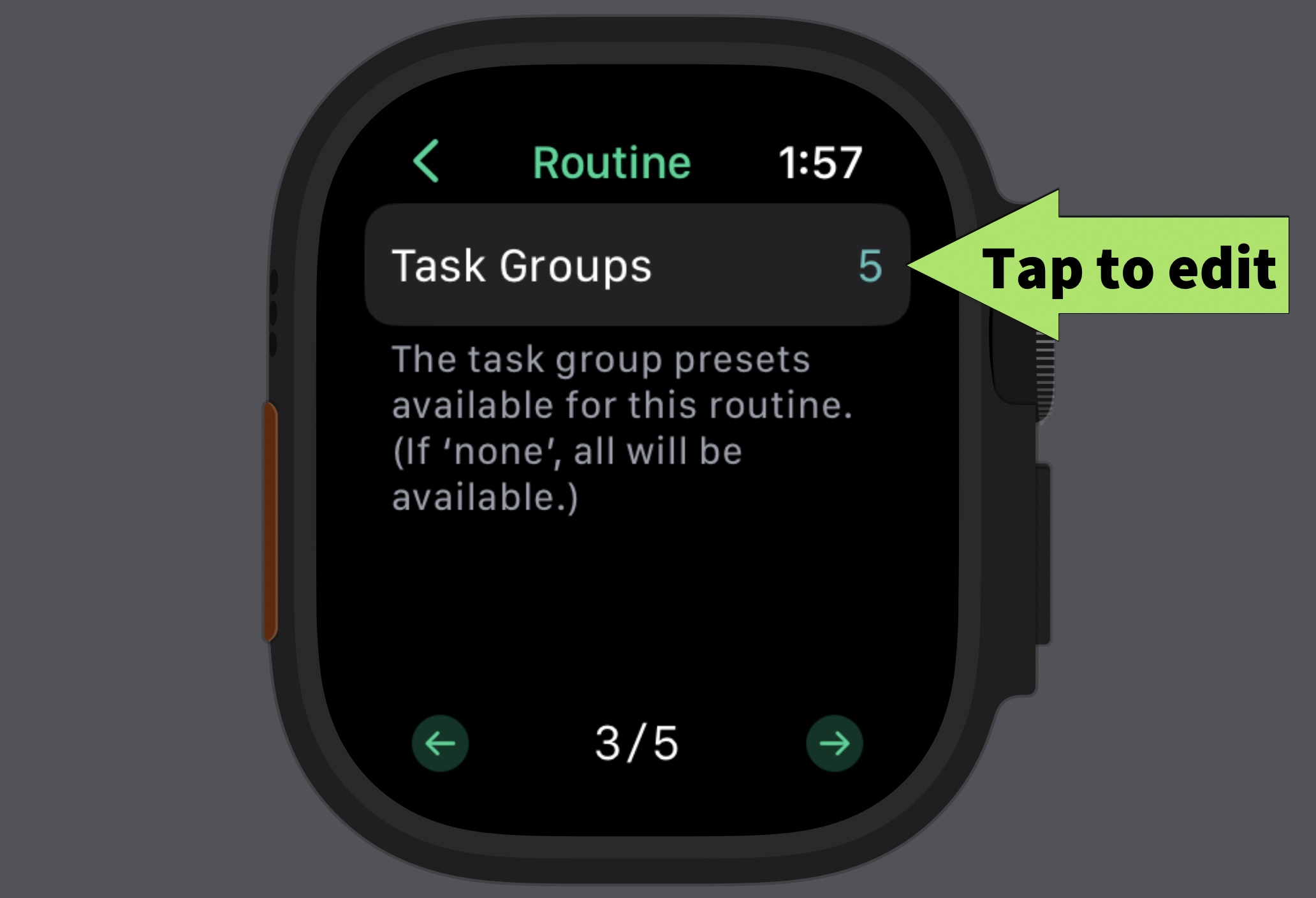
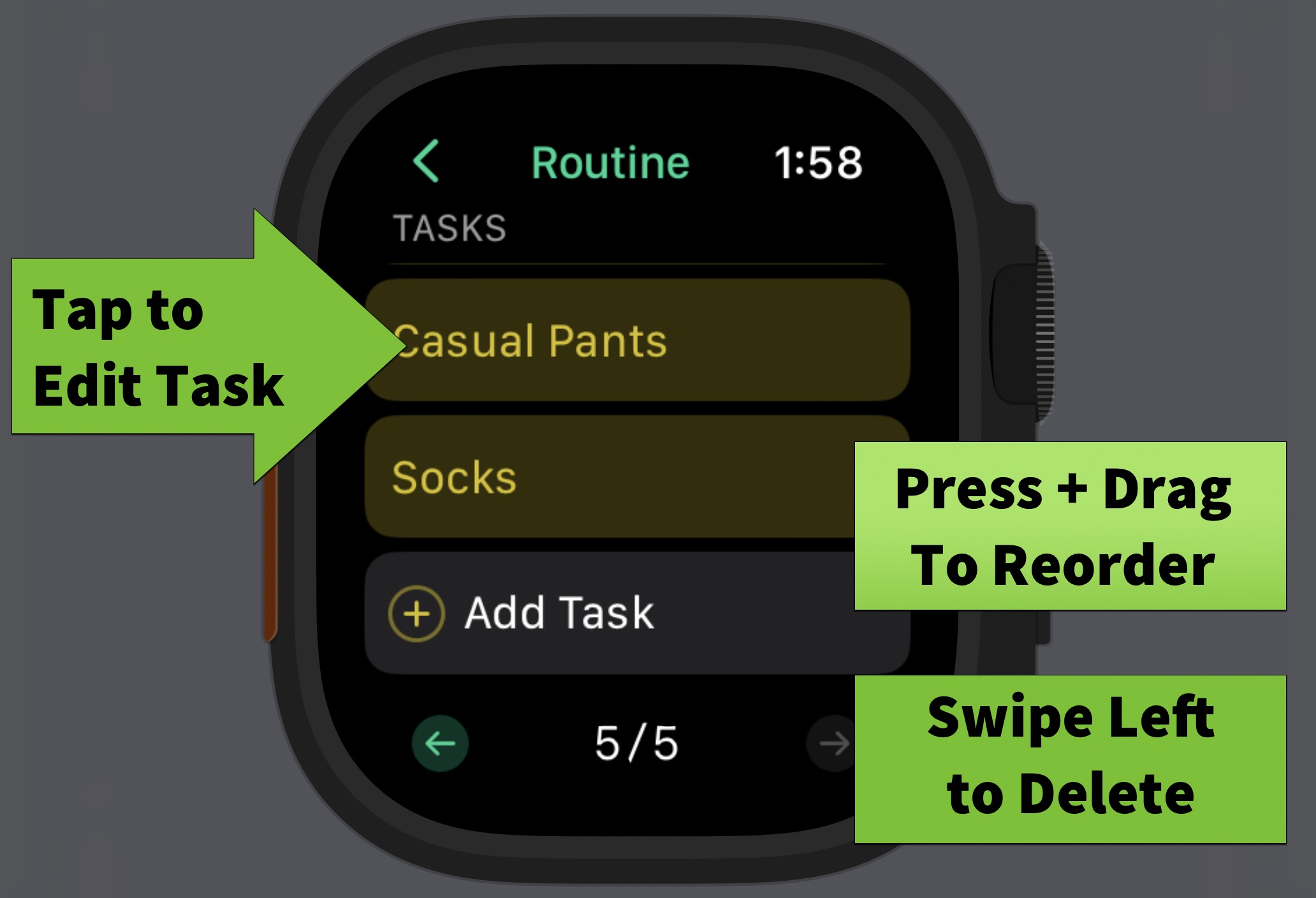
In ‘Group Presets’ you can limit which group presets will be displayed for the Routine.
Task Detail
This screen is for adding a new task for a routine, or editing an existing one.
There are several tabs. Swipe left/right to access the tabs, or use the navigation bar at the bottom. You can also tap the center of the bar to jump to the first or last pages.
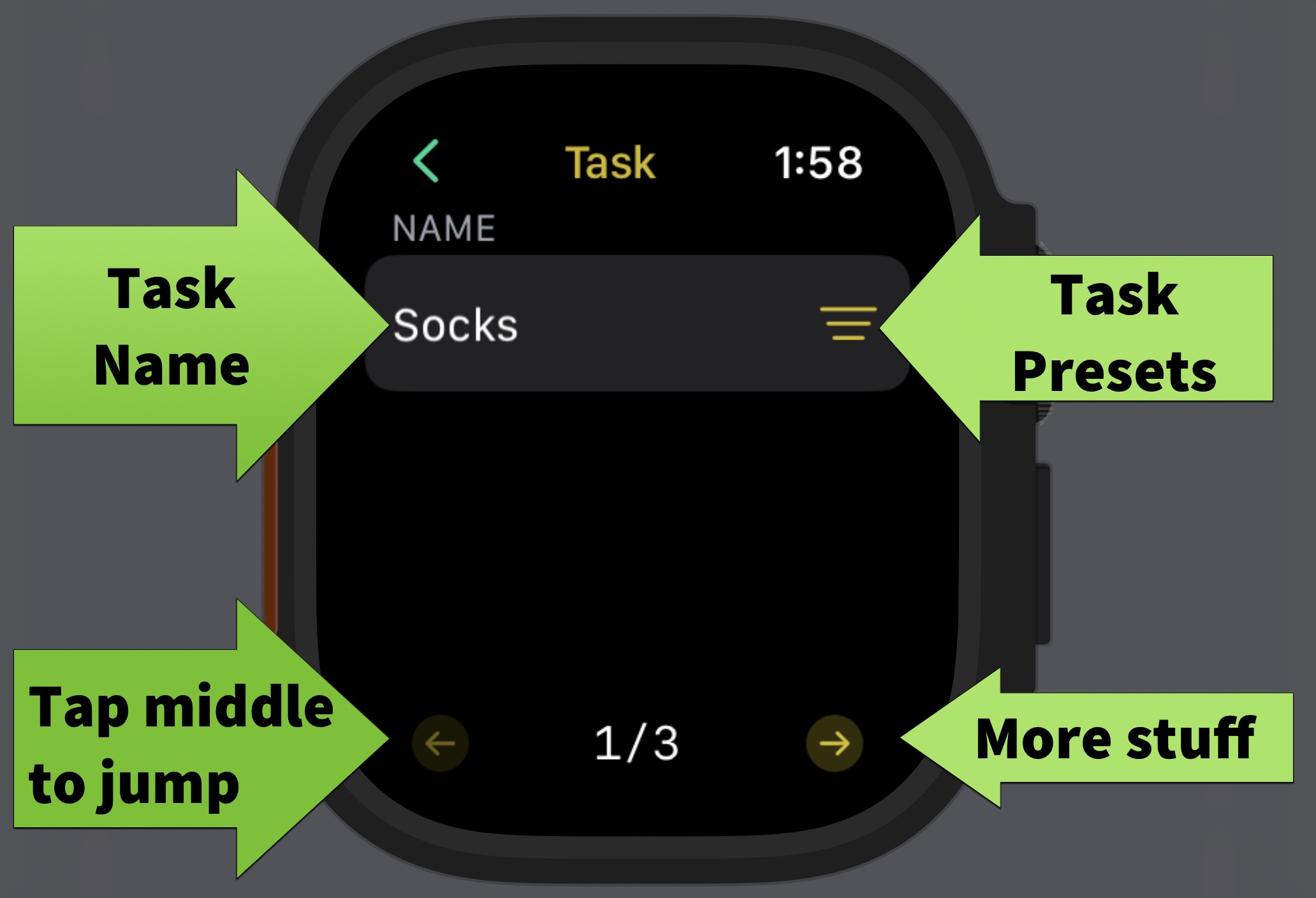
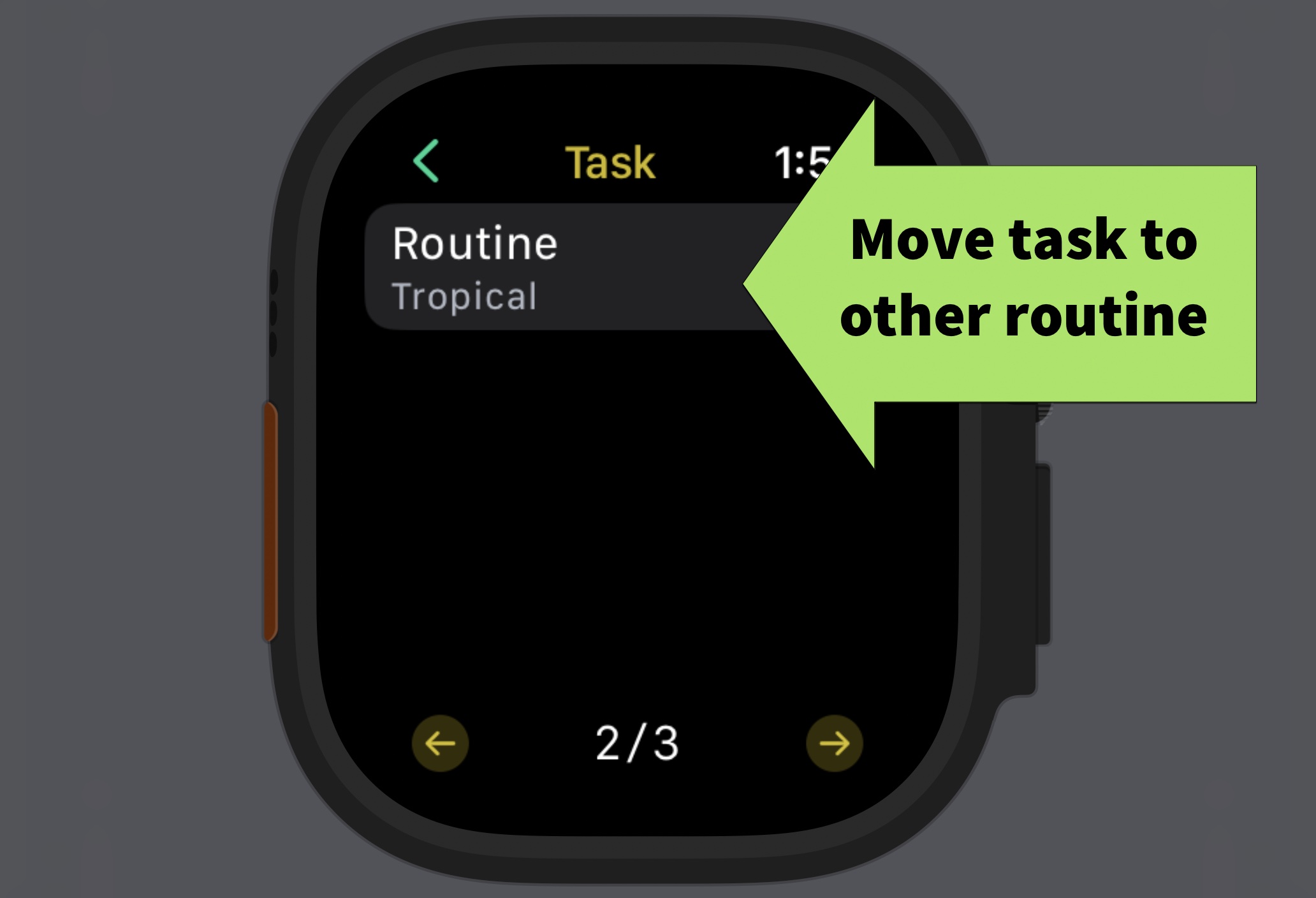
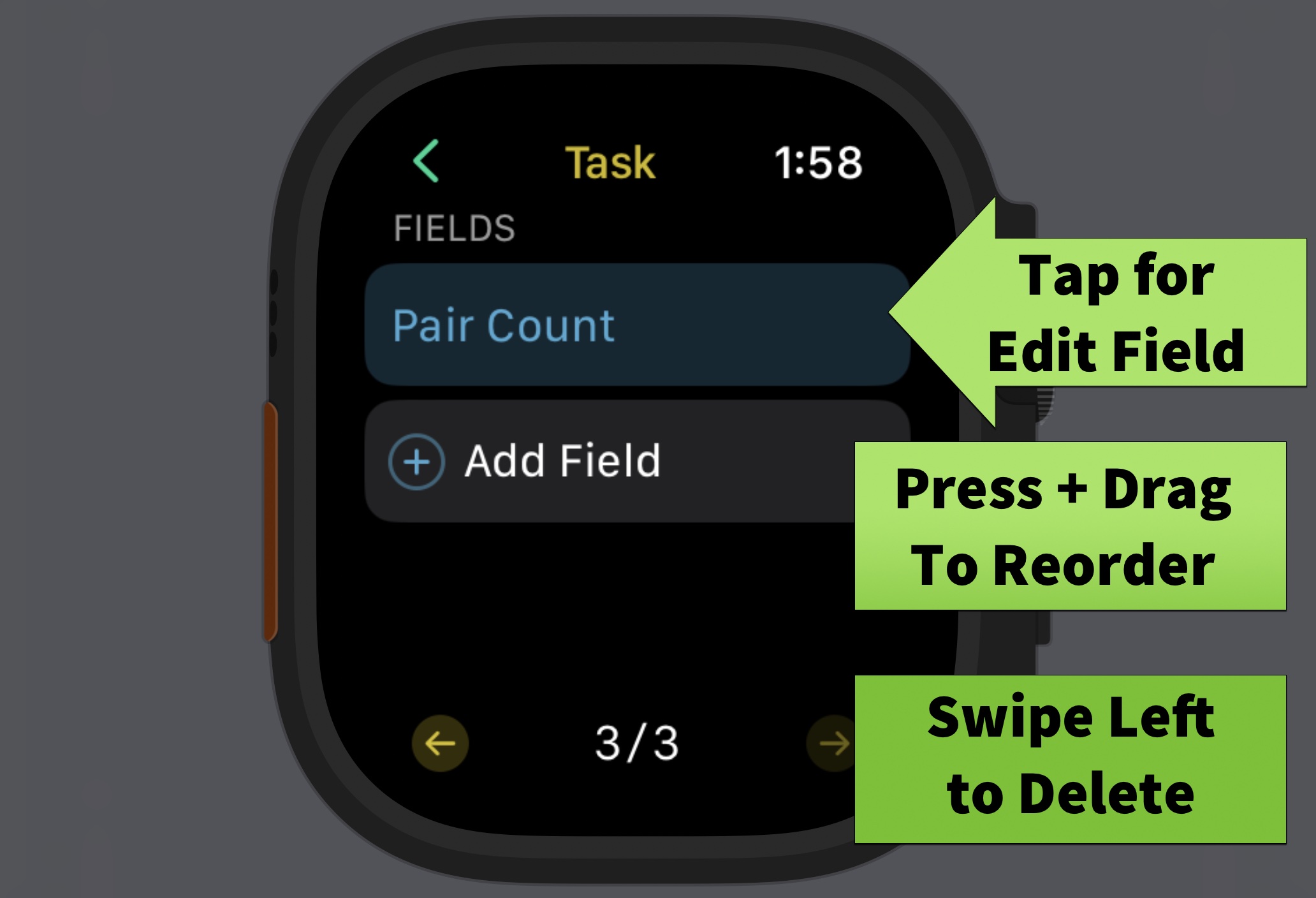
Field Detail
This screen is for adding a new field for a task, or editing an existing one.
Note that when creating a new field, you will be prompted for the type. At present boolean and short integer types are supported.
There are several tabs. Swipe left/right to access the tabs, or use the navigation bar at the bottom. You can also tap the center of the bar to jump to the first or last pages.
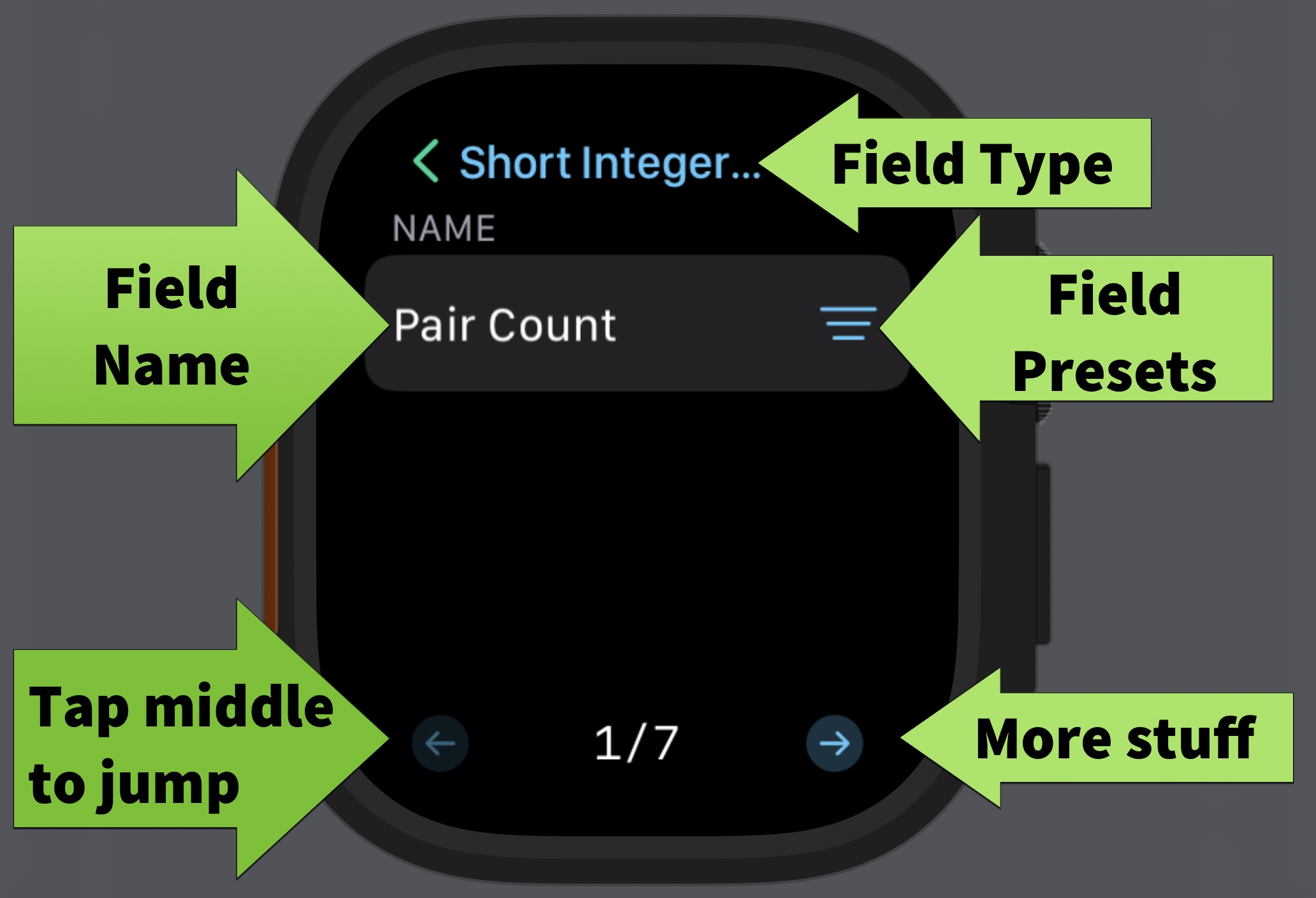
Running a Routine
Once you have a Routine with at least one task, it’s ready to run.
From the main screen, tap on a Routine to run it (outside of the [...]
button, which will bring you to the Routine Detail screen).
This screen is set up as an array of tabs, with the leftmost being the Routine Control (shown below).
The initial tab should be your first task.
If a task has one or more fields, they will be displayed in the center of the screen. You can adjust the field’s value with the control, or tap the center to switch to the next field. This is also how you can edit a task during a run.
Tap the “Done” check box button when you’ve completed the task. It should immediately proceed to the next incomplete task of the Routine.
You have the option to skip to the “Next” incomplete task. This will automatically loop around to the start if needed.
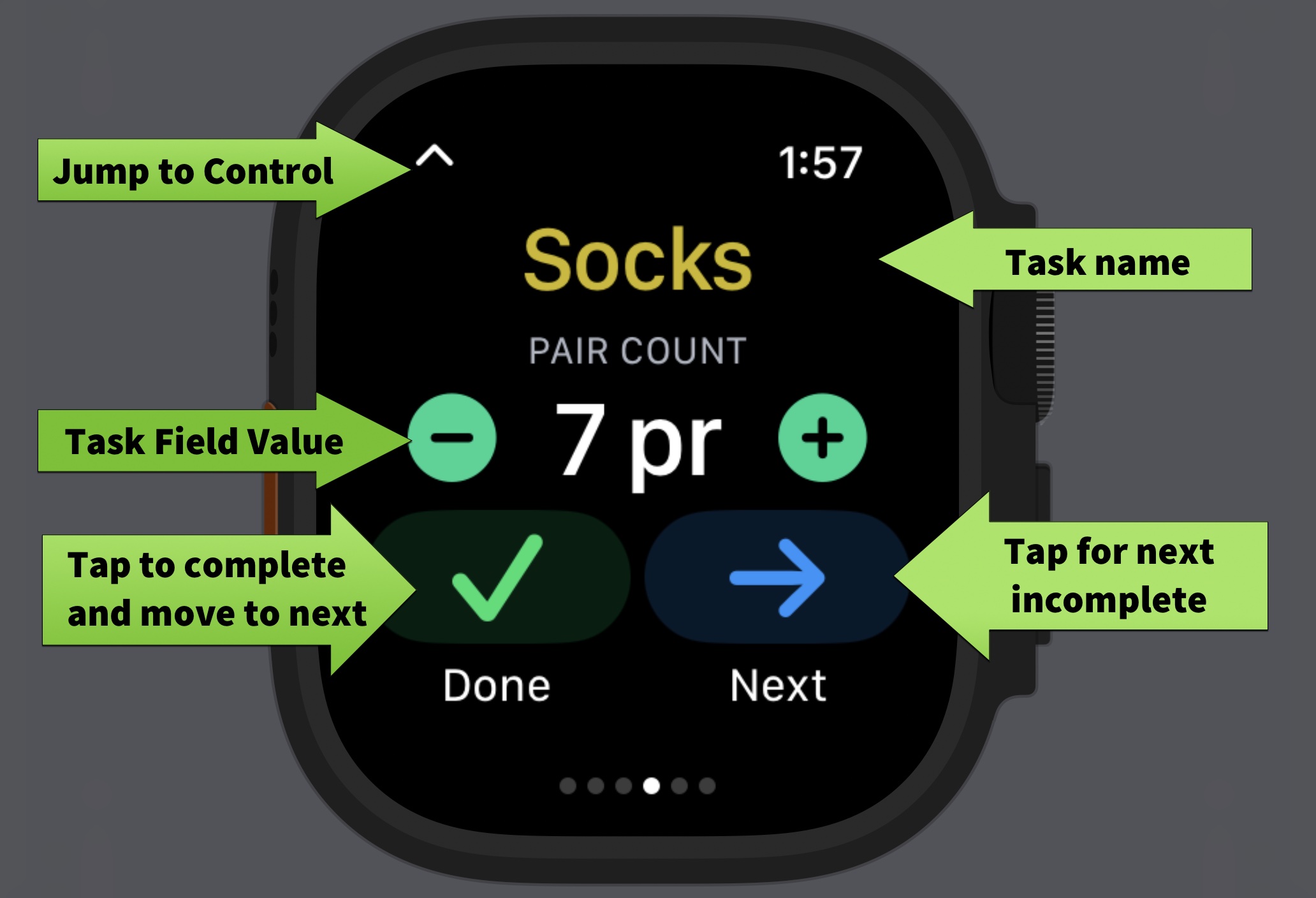
When all tasks are complete, you’ll end up on the Routine Control screen.
Note that you don’t have to complete all tasks to stop your Routine.
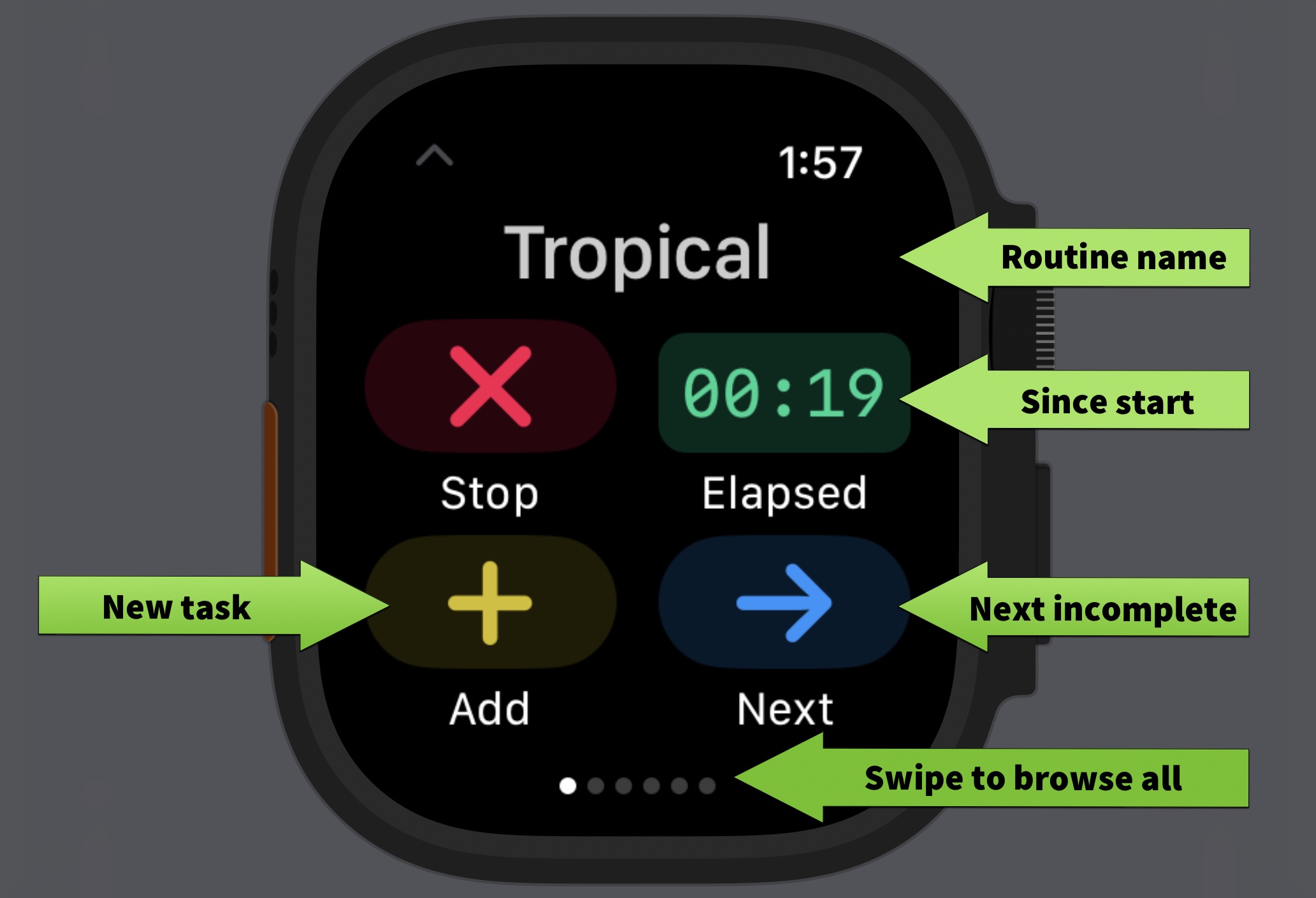
There’s also a (round) complication available for the Apple Watch, and a corresponding (small) widget available for iOS.
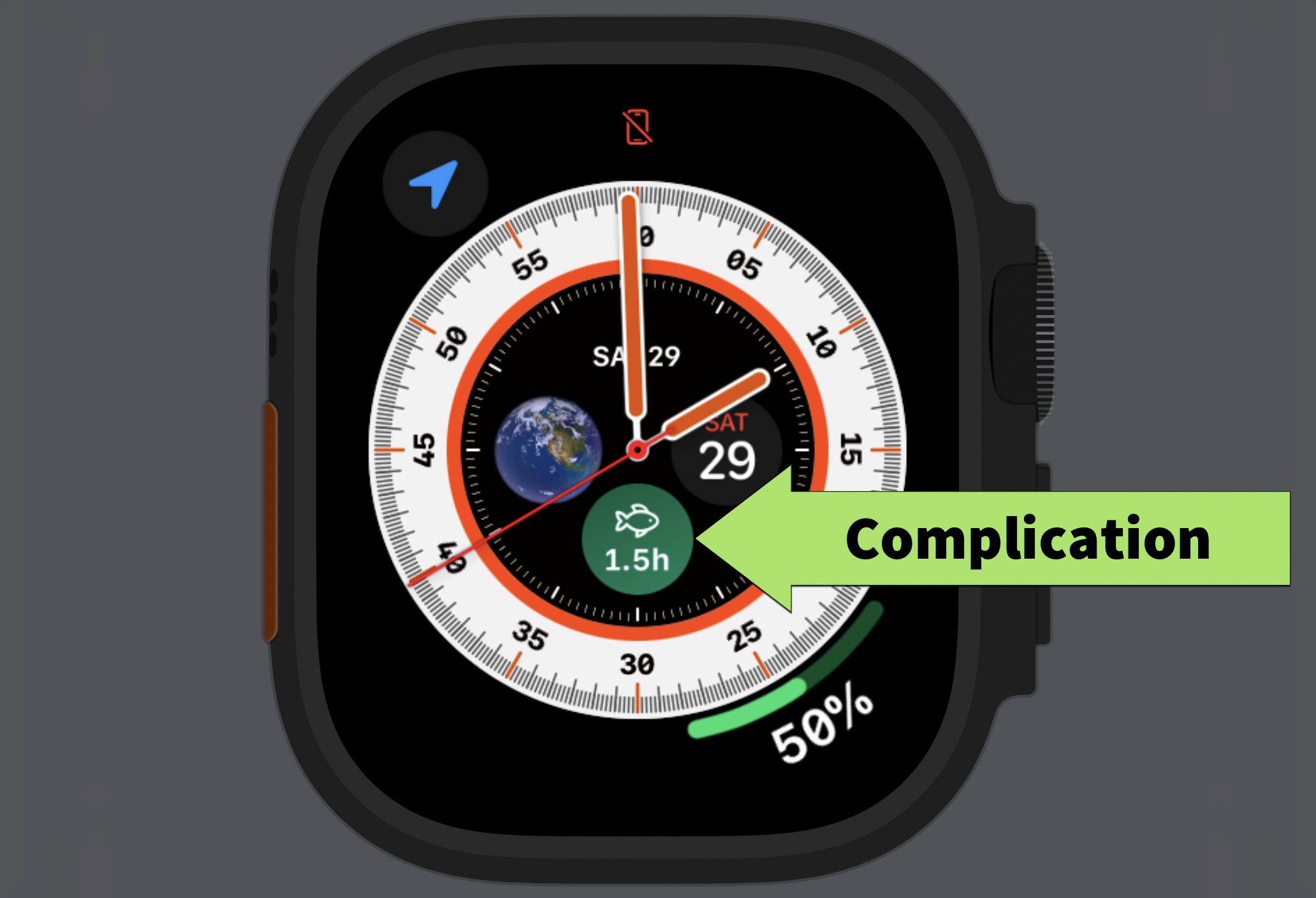
That’s most of it. There’s a top-level Settings screen too.